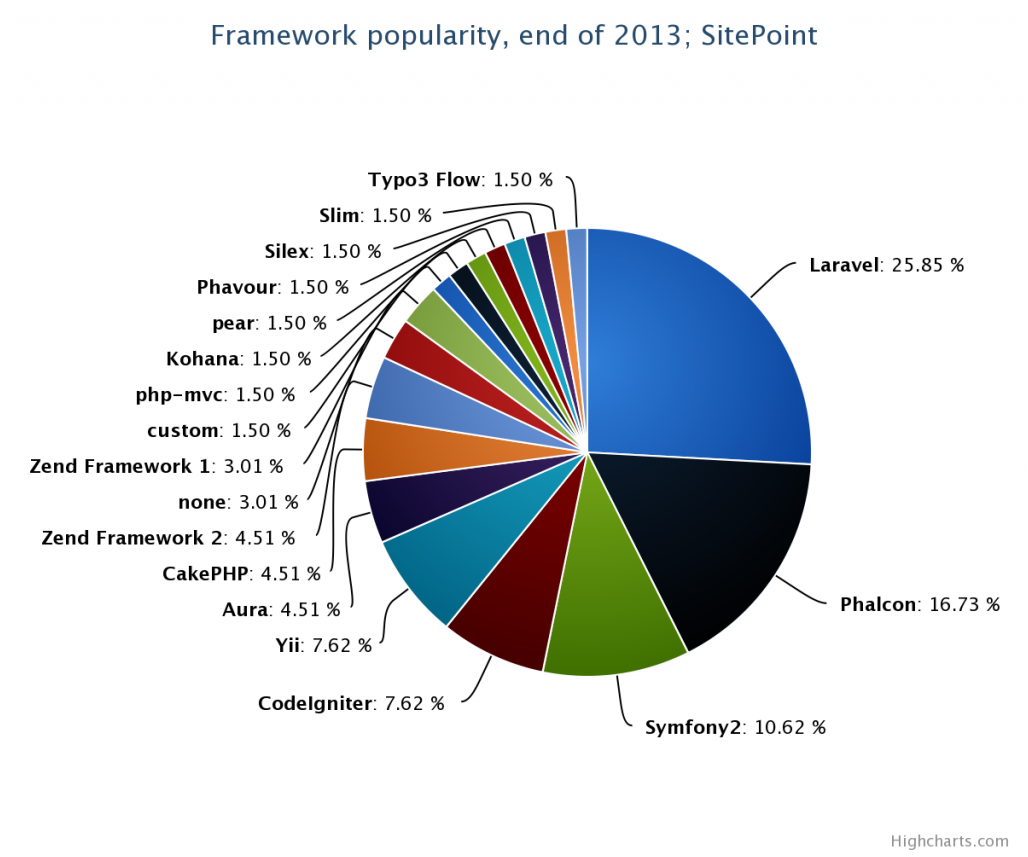1.下载:http://cdn.mysql.com/Downloads/MySQL-5.6/mysql-5.6.26-winx64.zip
2.安装mysql服务:mysqld –install mysql
3.启动数据库:net start mysql
4.停止数据库:net stop mysql
5.删除mysql服务:mysqld remove mysql
月度归档:2015年08月
配置PHP环境变量
使用阿里LNMP,故其环境变量配置如下:
1.#vi /etc/profile
如增加一个环境变量:
export MY_REDIS_HOST="localhost"
——————-
2.修改php-fpm.conf,设置PHP环境变量:
#vi /etc/php5/fpm/php-fpm.conf
增加:
env[MY_REDIS_HOST]=$MY_REDIS_HOST
——————————-
3.在/etc/init.d/php-fpm脚本的合适位置添加:. /etc/profile。
php_fpm_BIN=${exec_prefix}/sbin/php-fpm
php_fpm_CONF=${prefix}/etc/php-fpm.conf
php_fpm_PID=${prefix}/var/run/php-fpm.pid
. /etc/profile # i'm here.
php_opts="--fpm-config $php_fpm_CONF --pid $php_fpm_PID"
wait_for_pid () {
注意,点号与路径之间有空格。实际上.与source是一样的,但是这里用source会报错
还要修改/etc/profile的权限,因为php-fpm启动用户是www-data , 而/etc/profile的权限用户为root,这里为了简章,将/etc/profile的权限设为“777”,即:
#chmod 777 /etc/profile
————————
4.修改php.ini配置。
因为php.ini默认不载入$_ENV变量定义,如果此时查看phpinfo(),会发现我们设置的环境变量为”no value”。
#vi /etc/php5/fpm/php.ini
修改:variables_order为:
variables_order="EGPCS"
————–
5.重启php-fpm
#service php5-fpm restart
6.测试设置结果。
查看phpinfo(),在”Enviroment variables” 一节与“PHP variables”一节内可能看到我们刚才设置的变量名及变量值。
使用国内镜像源来加速python pypi包的安装
pipy国内镜像目前有:
http://pypi.douban.com/ 豆瓣
http://pypi.hustunique.com/ 华中理工大学
http://pypi.sdutlinux.org/ 山东理工大学
http://pypi.mirrors.ustc.edu.cn/ 中国科学技术大学
对于pip这种在线安装的方式来说,很方便,但网络不稳定的话很要命。使用国内镜像相对好一些,如果想手动指定源,可以在pip后面跟-i 来指定源,比如用豆瓣的源来安装web.py框架:
pip install web.py -i http://pypi.douban.com/simple
注意后面要有/simple目录!!!
要配制成默认的话,需要创建或修改配置文件(linux的文件在~/.pip/pip.conf,windows在%HOMEPATH%\pip\pip.ini),修改内容为:
code:
[global]
index-url = http://pypi.douban.com/simple
————————
Configuration
Config file
pip allows you to set all command line option defaults in a standard ini style config file.
The names and locations of the configuration files vary slightly across platforms.
On Unix and Mac OS X the configuration file is: $HOME/.pip/pip.conf
On Windows, the configuration file is: %HOME%\pip\pip.ini
You can set a custom path location for the config file using the environment variable PIP_CONFIG_FILE.
The names of the settings are derived from the long command line option, e.g. if you want to use a different package index (–index-url) and set the HTTP timeout (–default-timeout) to 60 seconds your config file would look like this:
[global]
timeout = 60
index-url = http://download.zope.org/ppix
———————————
方法2:配置方式修改
easy_install:
1.打开pydistutils.cfg
vi ~/.pydistutils.cfg
——
2.写入以下内容
[easy_install]
index_url = http://e.pypi.python.org/simple
————————
pip:
1.打开pip.conf
vi ~/.pip/pip.conf
2.写入以下内容
[global]
index-url = http://e.pypi.python.org/simple
速度比较快的国内镜像,都来自清华大学,服务器在北京。公网的服务器为官方镜像
公网:http://e.pypi.python.org/simple
教育网:http://pypi.tuna.tsinghua.edu.cn/simple
磁盘挂载
在阿里云购买了个数据盘,需要挂载,但发现网上的方法太混乱了,于是把验证有效的方法转载如下:
转:
1. 虚拟机—设置—添加,选择硬盘添加
2. 首先为磁盘创建文件系统:mkfs.ext3 /dev/sdb
3. 创建挂载点:mkdir /mnt/sdb
4. 挂载:mount /dev/sdb /mnt/sdb
5. fdisk -l
发现有问题:
Disk /dev/sdb doesn’t contain a valid partition table
6. fdisk /dev/sdb
跟着向导一步步做下去(如果不知道该输入什么,就输入“m”并回车,可以打印出菜单):
Command (m for help): m
Command action
a toggle a bootable flag
b edit bsd disklabel
c toggle the dos compatibility flag
d delete a partition
l list known partition types
m print this menu
n add a new partition
(后面的菜单省略,太长了)
这里我们要添加一个新的分区,所以输入“n”:
Command (m for help): n
Command action
e extended
p primary partition (1-4)
p
Partition number (1-4): 1
First cylinder (1-14098, default 1): (此处直接回车)
Using default value 1
Last cylinder or +size or +sizeM or +sizeK (1-14098, default 14098): (此处直接回车)
Using default value 14098
Command (m for help): p
Disk /dev/sdb: 115.9 GB, 115964116992 bytes
255 heads, 63 sectors/track, 14098 cylinders
Units = cylinders of 16065 * 512 = 8225280 bytes
Device Boot Start End Blocks Id System
/dev/sdb1 1 14098 113242153+ 83 Linux
现在可以写入分区表了,所以输入“w”:
Command (m for help): w
The partition table has been altered!
Calling ioctl() to re-read partition table.
Syncing disks.
现在再fdisk -l,结果正常