因为应用是跨平台,所以openssl的版本选择很重要,最好是应用使用的版本是与linux系统一致的。
当前Centos7.x已经开始使用1.0.2的版本,且官方也因为linux的广泛使用,也会一直维护该分支版。
打开其发布的版本页,找到1.0.2的最新版本:
https://github.com/openssl/openssl/releases
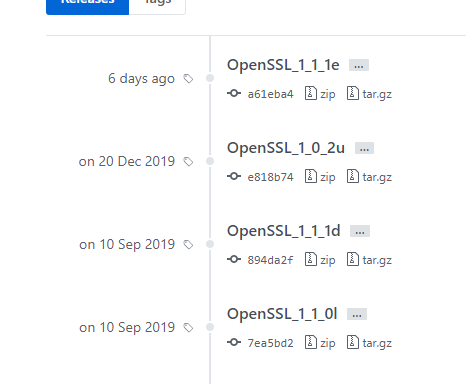
1.下载https://github.com/openssl/openssl/archive/OpenSSL_1_0_2u.tar.gz
2.解压并检查其下INSTALL.XXX文件,因为目标是WIN64,所以选择INSTALL.W64并按它的步骤下载相关组件及编译。
3.以下是摘取出来
To build for Win64/x64:
> perl Configure VC-WIN64A --prefix=c:\some\openssl\dir
> ms\do_win64a
> nmake -f ms\ntdll.mak
> cd out32dll
> ..\ms\test
4.仍需要下载并安装NASM工具,这个工具是INSTALL.WXX没有说及的。
http://www.nasm.us/pub/nasm/releasebuilds/2.14.02/
附带完整的编译脚本
build_static_openssl_x64.bat
echo "init vc env"
call "C:\Program Files (x86)\Microsoft Visual Studio\2017\Community\VC\Auxiliary\Build\vcvars64.bat"
set path_script=%~dp0
set path=C:\Users\honey\AppData\Local\bin\NASM;%path%
cd /D %path_script%\openssl_1_0_2u
perl Configure VC-WIN64A --prefix=%path_script%\lib\static
call ms\do_win64a
nmake -f ms\nt.mak clean
nmake -f ms\nt.mak
nmake -f ms\nt.mak install
nmake -f ms\nt.mak test
build_shared_openssl_x64.bat
echo "init vc env"
call "C:\Program Files (x86)\Microsoft Visual Studio\2017\Community\VC\Auxiliary\Build\vcvars64.bat"
set path_script=%~dp0
set path=C:\Users\honey\AppData\Local\bin\NASM;%path%
cd /D %path_script%\openssl_1_0_2u
perl Configure VC-WIN64A --prefix=%path_script%\lib\shared
call ms\do_win64a
nmake -f ms\ntdll.mak clean
nmake -f ms\ntdll.mak
nmake -f ms\ntdll.mak install
nmake -f ms\ntdll.mak test