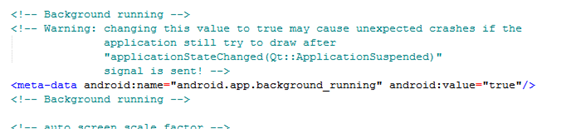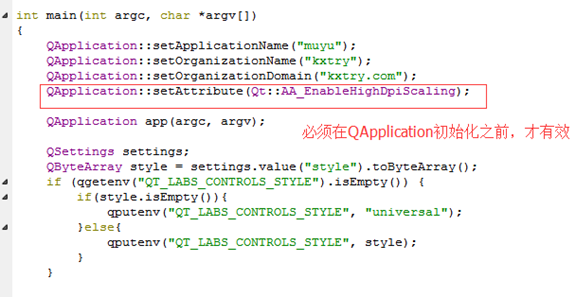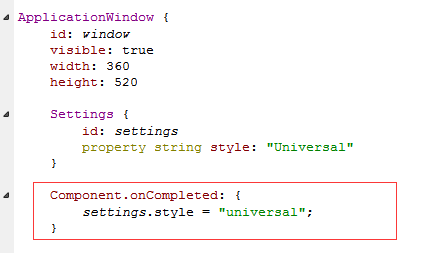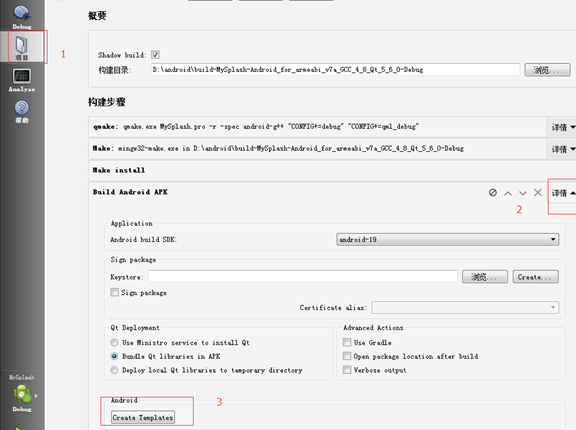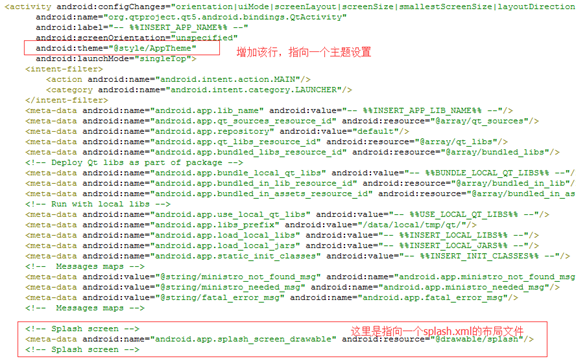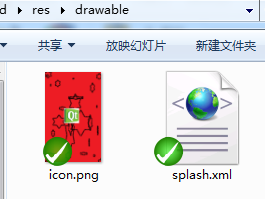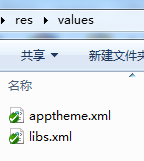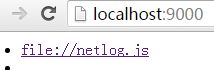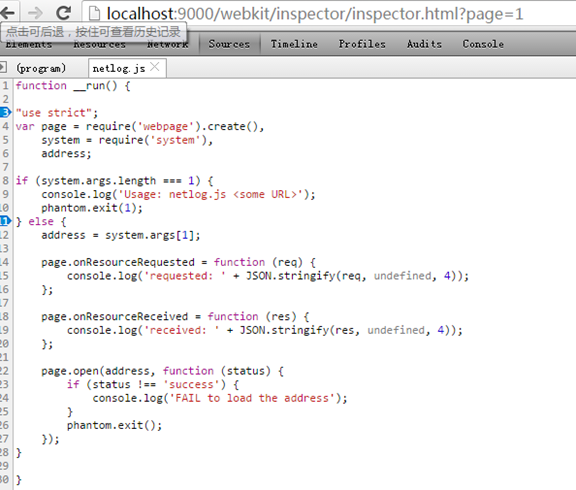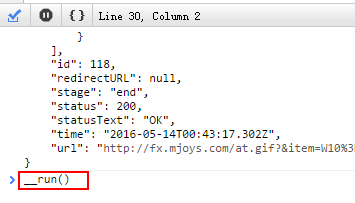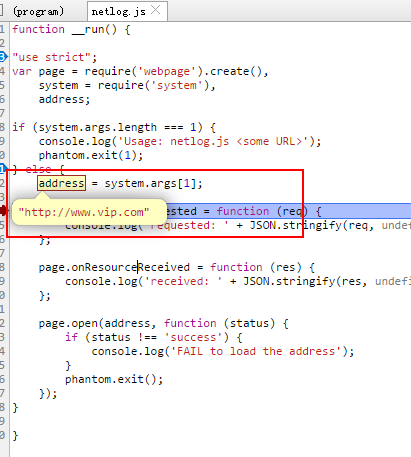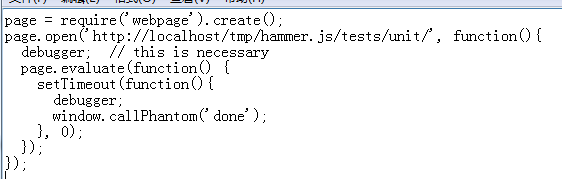在Centos6.x系统中,Git的版本为1.7.1.0版本,也Phpstorm要求的Git版本的最小版本为1.7.1.1,仅差0.0.0.1,如果要启用所有的phpstorm自带的GIT管理功能,则有必要升级GIT的版本。
因为本人还升级python为2.7.8故,仍需要确/usr/bin/python是可执行的。
根据官方文章介绍。https://git-scm.com/book/en/v2/Getting-Started-Installing-Git
Installing from Source
Some people may instead find it useful to install Git from source, because you’ll get the most recent version. The binary installers tend to be a bit behind, though as Git has matured in recent years, this has made less of a difference.
If you do want to install Git from source, you need to have the following libraries that Git depends on: curl, zlib, openssl, expat, and libiconv. For example, if you’re on a system that has yum (such as Fedora) or apt-get (such as a Debian based system), you can use one of these commands to install the minimal dependencies for compiling and installing the Git binaries:
$ sudo yum install curl-devel expat-devel gettext-devel \
openssl-devel perl-devel zlib-devel
$ sudo apt-get install libcurl4-gnutls-dev libexpat1-dev gettext \
libz-dev libssl-dev
In order to be able to add the documentation in various formats (doc, html, info), these additional dependencies are required (Note: users of RHEL and RHEL-derivatives like CentOS and Scientific Linux will have to enable the EPEL repository to download the docbook2X package):
$ sudo yum install asciidoc xmlto docbook2X
$ sudo apt-get install asciidoc xmlto docbook2x
Additionally, if you’re using Fedora/RHEL/RHEL-derivatives, you need to do this
$ sudo ln -s /usr/bin/db2x_docbook2texi /usr/bin/docbook2x-texi
due to binary name differences.
When you have all the necessary dependencies, you can go ahead and grab the latest tagged release tarball from several places. You can get it via the Kernel.org site, at https://www.kernel.org/pub/software/scm/git, or the mirror on the GitHub web site, at https://github.com/git/git/releases. It’s generally a little clearer what the latest version is on the GitHub page, but the kernel.org page also has release signatures if you want to verify your download.
Then, compile and install:
$ tar -zxf git-2.0.0.tar.gz
$ cd git-2.0.0
$ make configure
$ ./configure --prefix=/usr
$ make all doc info
$ sudo make install install-doc install-html install-info
After this is done, you can also get Git via Git itself for updates:
$ git clone git://git.kernel.org/pub/scm/git/git.git